Welcome to our complete guide on “Meta AI” In this blog, we’ll explain everything you need to know about this amazing tool. Whether you’re new to Artificial Intelligence (AI) or just curious, we’ll break it down in simple terms so that everyone can understand.
Table of Contents
- Getting Started with Meta AI
- Key Features of Meta AI
- Exploring the New Conversation Screen
- Accessing Real-Time Data
- Generating Text and Code
- Creating Images with Meta AI
- Summary
- FAQs
Getting Started with Meta AI
One of the cool things about Meta AI is that you don’t have to sign in to start using it. However, there are some advantages to logging in.
Logging In vs. Not Logging In
• Logging In: If you sign in, you can save your conversations for later, which is helpful if you want to keep track of your requests. Also, only logged-in users can generate images with Meta AI.
• Not Logging In: If you don’t sign in, you can still ask questions and get answers, but you won’t be able to save your conversations or generate images.
Key Features of Meta AI
Meta AI offers a lot of useful features that make it easy to use, whether you’re a beginner or more experienced with AI.
User-Friendly Interface
The first thing you’ll notice about Meta AI is its simple and user-friendly interface. The design is clean, and it’s easy to navigate, so you can start asking questions or generating text right away. There are no complicated menus or buttons—just type in your question, and the AI will respond.
Exploring the New Conversation Screen
Once you log in, you’ll see two main screens:
1. New Conversation Screen: This screen is where you can start a conversation with Meta AI. It includes mini-prompts, which are like small suggestions for things you can ask the AI to do. These prompts cover various tasks such as generating ideas, writing content, having fun, and learning new things. For example, if you want to write a blog post about the future of Artificial General Intelligence (AGI), you can ask Meta AI to help, and it will generate relevant content, including a conclusion, challenges, and possibilities.
2. Imagine Screen: This screen is where you can create images based on your ideas. You provide a description, and Meta AI generates images that match your input.
Accessing Real-Time Data
One of the most exciting features of Meta AI is its ability to access real-time data. This means it can look up the latest information on the web and provide you with up-to-date answers. For example, if you ask Meta AI for the latest news about AGI, it will search the internet for articles published this week.
How Real-Time Data Access Works
Meta AI uses Bing, a search engine from Microsoft, to get real-time data. To make Meta AI browse the web for information, you need to tell it to do so. For example, you can say, “Show me the latest news about AGI,” and Meta AI will search for recent articles. If it can’t find anything new, it will suggest older articles that are still relevant.
Generating Text and Code
Meta AI is also great for generating text and simple code. You can ask it to write something, and it will create content based on your request. For example, if you need a basic Python program, you can ask Meta AI to write it for you.
Text and Code Generation Details
• Text Generation: You can ask Meta AI to write various types of content, like blog posts, emails, or even short stories. It’s a great tool if you need help with writing.
• Code Generation: If you’re learning to code or need some quick coding help, Meta AI can generate simple programs for you. For example, it can write a basic “Hello World” program in Python. However, its coding capabilities are still basic, so it might not be able to handle very complex coding tasks yet.
Sometimes, the AI may glitch or stop responding when asked certain coding questions. If this happens, try rephrasing your question, and it might work better.
Creating Images with Meta AI
Meta AI can also create images based on your descriptions. This feature is called the Imagine Screen. You can type in a description, and Meta AI will generate images that match what you’ve described.
How Image Generation Works
When you type in a description, Meta AI creates four images based on your input. You can click on each image to see a larger version. The quality of the images can vary—sometimes they look great, and other times they might not be perfect. For example, details like faces or objects might not always look realistic.
Editing and Animating Images
Meta AI also lets you edit and animate the images you create:
• Editing Images: You can try to make changes to the generated images, like changing colors or adding new details. However, this feature doesn’t always work as expected. Sometimes, instead of editing the original image, Meta AI might create a completely new one based on your request.
• Animating Images: You can also create short animations from your images. The animations are similar to GIFs, with a few frames that play in a loop. This feature is fun to use, but right now, you can’t control the length or style of the animation.
If you like the animation, you can save it as a video by clicking the download button. Keep in mind that the video quality might not be as high as the original image.
Summary
Meta AI is an easy-to-use tool that offers many features, from generating text and code to creating images and animations. It’s perfect for both beginners and more experienced users. If you sign in, you can save your conversations and generate images, while real-time data access ensures that you get the latest information. The image generation and editing features add creative possibilities, even though they may not always be perfect.
FAQs
1. Do I need to sign in to use Meta AI?
No, you don’t need to sign in to use Meta AI. However, signing in allows you to save conversations and generate images, which are not available if you use the tool without an account.
2. Can Meta AI access real-time information?
Yes, Meta AI can access real-time data by searching the web using Bing. This allows it to provide up-to-date information on topics you’re interested in.
3. How does Meta AI generate images?
Meta AI generates images based on the descriptions you provide. You type in what you want, and Meta AI creates four images that match your input.
4. What should I do if Meta AI stops responding while generating code?
If Meta AI stops responding when you ask it to generate code, try rephrasing your question. Sometimes, changing the wording can help the AI understand and respond better.
Stay tuned for more updates and insights into the world of AI, and if you found this article helpful, don’t forget to share it with others!
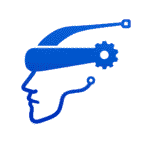
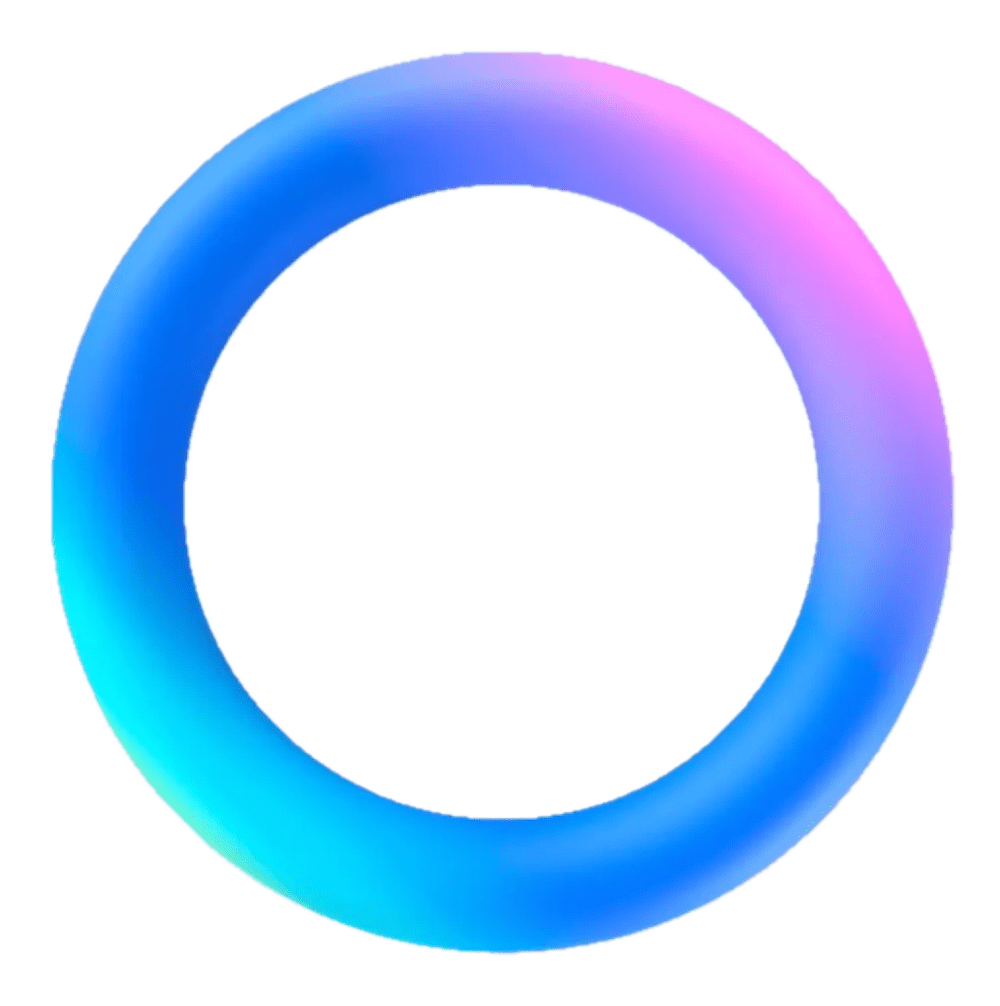
Leave a Reply