Introduction
Coding can be complex, but with tools like Cursor AI, it’s becoming more accessible and intuitive for everyone, from beginners to experienced developers. Cursor AI is a code editor that simplifies the development process by using natural language commands. Imagine writing code, fixing errors, and generating files without manually typing everything out. Cursor AI makes this possible, allowing users to automate coding tasks with ease. This blog will walk you through the basics of Cursor AI, how it works, and how it can boost productivity in coding.
Table of Contents
- What is Cursor AI?
- Key Features of Cursor AI
- Cursor AI vs. Traditional Code Editors
- Pricing Plans
- Step-by-Step Guide to Using Cursor AI
- Enhancing Your Website Using Cursor AI
- Using Shortcuts to Boost Productivity
- FAQs
1. What is Cursor AI?
Cursor AI is an intelligent code editor that leverages artificial intelligence to streamline the coding process. Whether you’re building a website, debugging, or writing scripts, Cursor AI helps by automating tasks and providing code suggestions. Unlike traditional editors, it uses natural language processing to understand commands and implement changes without requiring complex inputs. With its ability to auto-complete code and integrate into your terminal, Cursor AI enhances productivity, making coding faster and more efficient.
2. Key Features of Cursor AI
Cursor AI stands out because of its unique features designed to simplify coding. Here’s a quick look at some of its most impressive capabilities:
- Natural Language Commands: You can instruct Cursor AI to create, edit, or fix code using plain English.
- Auto-completion: As you type, the AI offers suggestions, allowing you to complete lines of code quickly.
- Integration with Terminals: You can run terminal commands directly from Cursor AI, streamlining your workflow.
- Multi-file Handling: Edit multiple files at once and apply changes across your entire project with ease.
- Image-to-UI Creation: Upload an image, and the AI will generate the code based on it.
- Code-based Q&A: Ask the AI questions about your code and get immediate answers.
3. Cursor AI vs. Traditional Code Editors
While traditional code editors like VS Code are powerful, Cursor AI offers additional AI-driven features. It not only helps you code but also understands your codebase, suggests improvements, and allows real-time code refactoring. It supports multiple large language models, offering a customized coding experience that is more dynamic than standard editors.
4. Pricing Plans
Cursor AI is available in three different pricing tiers:
- Free Plan: Ideal for beginners, this plan offers basic AI features for getting started.
- Pro Plan: Unlocks more advanced tools and customization options.
- Business Plan: Tailored for teams, offering collaborative features and advanced AI integration.
5. Step-by-Step Guide to Using Cursor AI
Step 1: Download and Install Cursor AI
Cursor AI is available for all major operating systems. After installation, familiarize yourself with the interface, including icons for the terminal and sidebar.
Step 2: Use Shortcuts
Key shortcuts improve your workflow. For instance, using Command + Shift + I opens the control panel, where you can instruct the AI to perform various tasks.
Step 3: Create a Website
Using the control panel, type in commands like “Create a basic website with Home, Services, Pricing, and Contact.” The AI will generate the necessary HTML, CSS, and JavaScript files for you.
6. Enhancing Your Website Using Cursor AI
Once the basic structure of your website is ready, you can enhance it with additional features:
- Add more services: You can ask the AI to generate more detailed service descriptions for your website’s Services page.
- Improve the design: If your website looks too simple, just instruct the AI to “add modern styling,” and it will update the CSS to create a cleaner design.
- Add Flexible Pricing Plans: On the Pricing page, request more detailed pricing options, including FAQs for a better user experience.
7. Using Shortcuts to Boost Productivity
Cursor AI comes with handy shortcuts to make coding faster:
- Command + Shift + I: Opens the fully automated control panel, offering advanced features.
- Command + K: Enables inline chat, allowing you to interact with the AI in real-time.
- Command + L: Opens sidebar chat, where you can even access the web for the latest information to integrate into your project.
By mastering these shortcuts, you can increase your efficiency significantly.
Summary
Cursor AI is a game-changing tool for anyone who codes, making it easier and more efficient to complete development tasks. Its AI-driven capabilities offer everything from auto-completion to real-time code suggestions. Whether you’re creating a basic website or handling complex projects, Cursor AI’s intuitive interface and natural language processing can significantly boost your productivity.
FAQs
Q1. What programming languages does Cursor AI support?
Cursor AI supports multiple programming languages, including HTML, CSS, JavaScript, Python, and more. It also allows you to integrate large language models to enhance its functionality.
Q2. Is Cursor AI suitable for beginners?
Yes, Cursor AI is designed to be beginner-friendly. Its natural language commands and simple interface make it easy for new developers to start coding without the steep learning curve.
Q3. Can I use Cursor AI for advanced coding projects?
Absolutely. Cursor AI is equipped with features like multi-file editing, terminal integration, and customizable models, making it ideal for both simple and complex projects.
Q4. Is Cursor AI available for free?
Yes, Cursor AI offers a free plan with basic features. For advanced functionalities, users can opt for the Pro or Business plans.
Thanks for your time! Support us by sharing this article and explore more AI videos on our YouTube channel – Simplify AI.
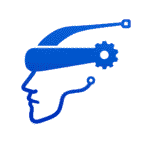
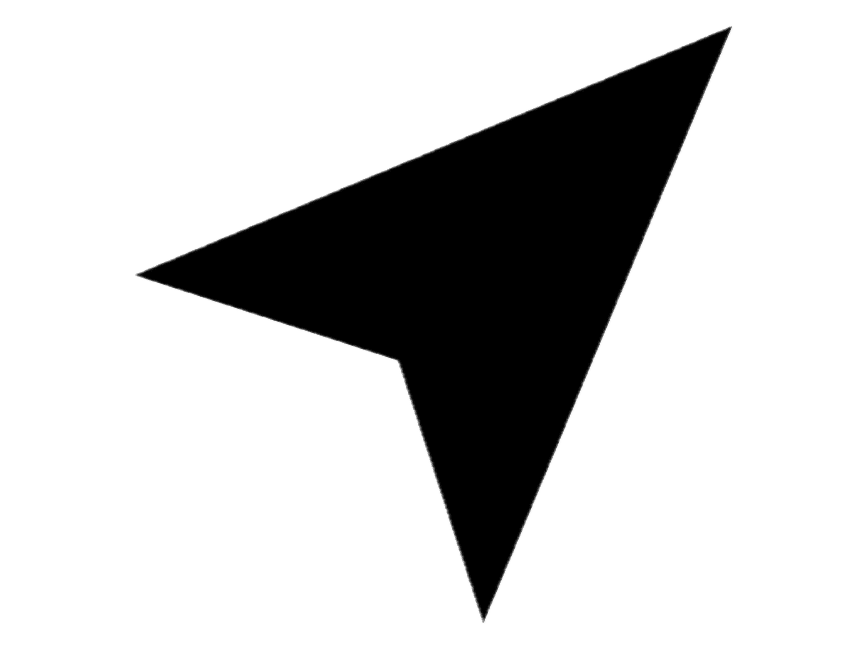
Leave a Reply